|
How to password protect PDF files created with Microsoft Print To PDF in Windows 10 |
Scroll Prev Top Next More |
The PDF files created using the Microsoft Print to PDF printer are not encrypted, and users cannot set a password that a user would need to open or view the PDF file. If you want to set a password (needed to open or view) a PDF file created with Microsoft Print to PDF, you can use the Win2PDF Pro Print to PDF to set the encryption and password for the PDF file.
Win2PDF Pro supports the standard security options and permissions available in the PDF file format.

The "Encryption Level" setting controls the type of encryption used in the PDF file. The 128 bit encryption is compatible with Acrobat Reader 7.0 and above and the 256 bit encryption is compatible with Acrobat Reader 9.0 and above. For best security, the 256 bit encryption option is recommended.
The PDF file format allows two types of passwords, a user password and a master password. The user password is used to open the document, and the master password used to encrypt the security options. When a user password is set, Acrobat Reader displays the following prompt when you open the PDF file.
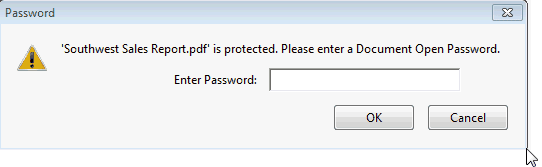
You must always enter a master password when security options are enabled. It is recommended that passwords be at least 8 characters long and contain at least 1 number.
The password and permissions options are only available when the "Encryption Level" is set to 128 or 256 bit encryption. Here is a YouTube video that shows how to set the security options:
Enabling security options in PDF with Win2PDF Pro
Information on controlling the encryption options from a custom application is available in "controlling encryption options" in the developer information section.
An administrator can disable or change the default value for any of the security settings using the "Win2PDF Admin Utility" available for download at: